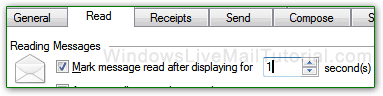Tell your email program how and when it should mark your emails as read
By default Microsoft Outlook and Windows Live Mail will mark your emails as read when you have just looked at them in preview mode.
Follow these simple instructions to change this:
MS Outlook:
Outlook 2007 and previous
Tools-> Options…-> tab Other-> button Reading Pane…
Outlook 2010 and Outlook 2013
tab View-> Reading Pane-> Options…
Click on OK to confirm.
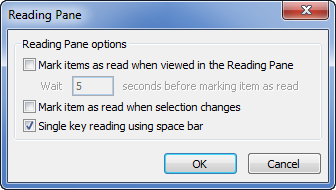
MS Windows Live Mail
1. Open Windows Live Mail.
2. Click on the blue tab located at the upper left corner, hover your mouse to Options and then select Mail.
3. A new dialog box will appear. Click on Read tab. Under Reading Messages, please make sure that there’s no check mark on the box beside Mark message read after displaying for second(s).
4. Click on OK.
Here’s a great Windows 8.1 operating system tip: Win 8.1 – Turn off Bing from internal search engine